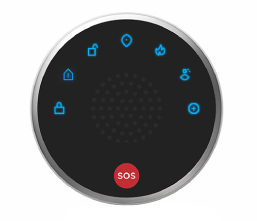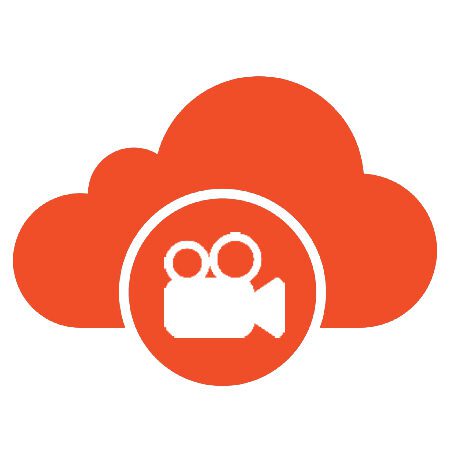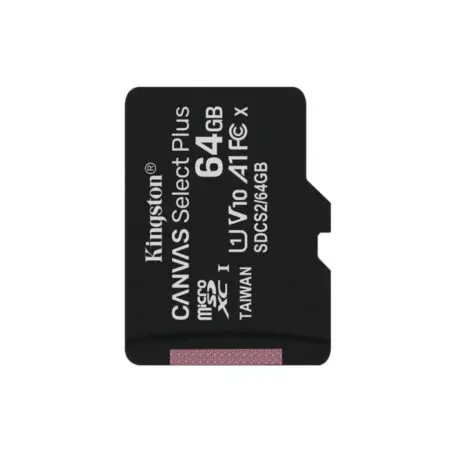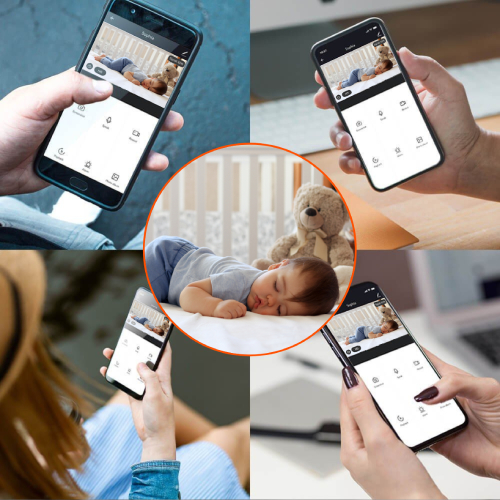
Sharing is caring
The Clan At Home app is where you will go to check your devices. Whether you are monitoring elderly parents, ensuring your home is protected, or just keeping an eye on your baby. With the App, you will find that you are always one click away from checking in.
However what if you have other family members or friends who would also benefit from being able to see the devices.
The Clan At Home App allows you to not just keep an eye on your devices yourself but also share them with others so that everyone can have access.
Once the App is downloaded you will be given the option to set up “Locations”. This is a great way to help distinguish where your products are set up in the App. Creating locations also allows you to control how you share access and what you share access to.
For example, you may have two locations set up in the App with different devices:
Work – Oscar 3 outdoor cameras and Olivia 3 indoor cameras.
Home – Noah Alarm system and Mia baby monitor.
You may wish to share access to all the work cameras with your colleagues. Using the settings for the Work Location you can add family members so that they can see both the Oscar and Olivia cameras that are set up. Since you have added them to the Work location they will not be able to see your products connected to “Home”.
However, you may wish to share Mia with your parents so they too can check in your newborn baby. Going into the settings of the device allows you to share access with them so that they can only see the Mia. They will not be able to see the Noah or the cameras connected to “Work”.
For instructions on how to share access or add a family member to your location see below:
1. Individually – They will only be able to view this one device
Step 1
Click on your device

Step 2
Click on the settings icon on the top right-hand corner

Step 3
Click “Share Devices”

Step 4
Click “Add”

Step 5
Enter the Clan account you wish to share with, then click “Complete”

Step 6
It will now appear as a shared device

Step 7
A notification will be received on the device that it has been shared to

Step 8
The device will now appear in the App

2. Location – They will be able to see all devices set up in this location
Step 1
Click on your Home name in the top left hand corner

Step 2
Click “Home Management”

Step 3
Click on your “Home”

Step 4
Click “Add Member”

Step 5
Click “App Account”

Step 6
Fill in the member’s name and Clan account details. You have the option to make them an admin to have full access.
Then click “Save”.
An invitation will be sent to the account, the account holder just needs to accept the invite to view the devices.